| LEARN
ELECTRIC COST STEP BY STEP |
| STEP NO. 1 |
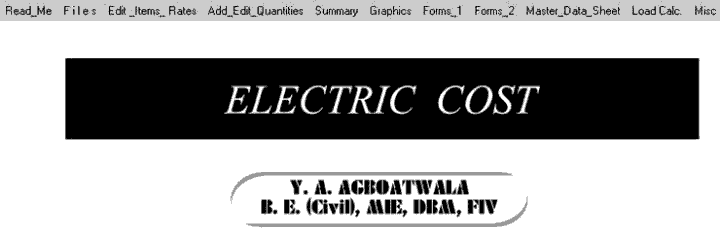 |
 |
When Program starts, the graphics
above is displayed. The Menu bar contains following options.
I. Read Me
II. Files
III. Edit Item Rates
IV. Add, Edit Quantities
V. Summary
VI. Graphics
VII. Forms_1
II
X. Forms_2
IX. Master Data Sheet <MDS>
X. Load Calculation
XI. Miscellaneous
Click the FILES option in the MENU bar. The following window will open.
Note that all the options under the FILES i.e. CPWD Specs, Maharashtra PWD
Specs and General Specifications are similar in operation.
 We will consider
CPWD option only for demonstration purpose.
We will consider
CPWD option only for demonstration purpose.
|
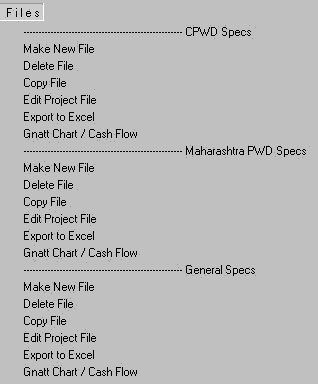 |
 |
Now click "Make New File" option. The following window will open.
You must create a separate Folder / Directory to store your files.
I have created a Directory called
" 1CPWD " in C drive to store my cpwd files.
Now go to this folder & give a file name to your project. I have given "
1 " as the name of my new project file. Click the save button. |
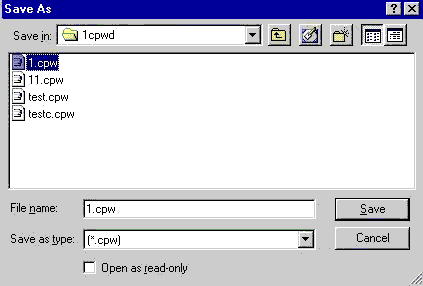 |
 |
When you click the save button, following project window will open. |
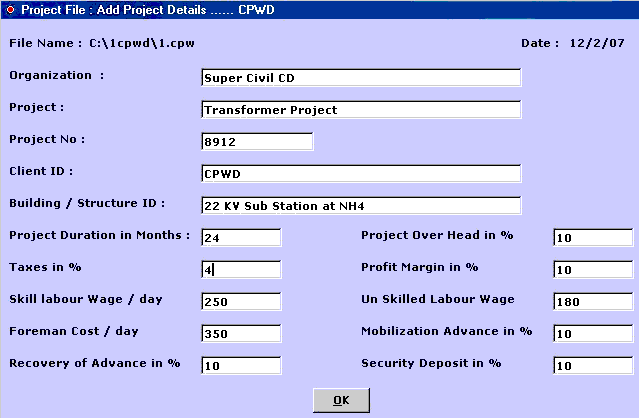 |
 |
The window requires various project details. Whatever values you will fill here will serve as default values for the project.
I have filled up the above values as required by my new project
" 1 ".
You can change these values now OR later by clicking "Edit Project File" option in File Menu.
Now click the OK button, following window will appear. |
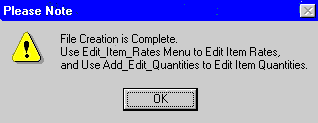 |
 |
Click OK button. Now project File creation is complete.
The above window gives the following two vital information.
1. Use " Edit Item Rates " Menu to add / Edit Rates of various Items &
2. Use " Add Edit Quantities " Menu to add / Edit Quantities of various Items. |
| STEP NO. 1 IS OVER. |
|
|



|